Let me welcome you with open arms as you officially jumpstart your mobile experience with your new BlackBerry smartphone.
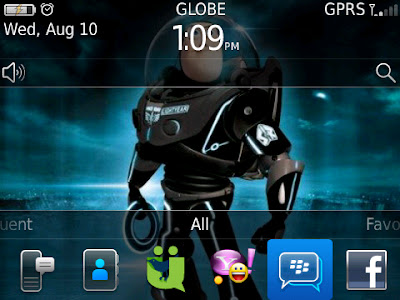 |
| This is how my Home |
Admittedly, there’s a learning curve all of us go through during the first few days of BlackBerry use – just like with any new gadget. However, it won’t be long enough before you realize that the BlackBerry is actually easy and fun to use.
Here are a few tips to guide you:
- Auto Text or Word Substitution
- With this feature, composing messages is faster. Enter an abbreviation and the BlackBerry automatically replaces it with a word. To access, go to Options > Typing and Input > Word Substitution. You have an option to add or modify the pre-populated list.
- If you type in Filipino, I suggest deleting “mo” in the list, since it always becomes “month” by default.
- Some useful abbreviations – “mypin” inserts BlackBerry PIN number; “mynumber” inserts BlackBerry phone number; “myver” inserts BlackBerry model number and software version.
- BlackBerry Reboot
- At times, you’d be asked to reboot your phone. Two ways you can do that – (1) remove/replace battery or (2) press and hold ALT key + RIGHT SHIFT key + DEL key altogether and wait for the phone to reboot.
- Real Convenience
- There are two 'convenience keys' – one on each side of the BlackBerry – left is default for voice command and right is for camera. If you never use voice command, go to Convenience Keys in Options to change the button to something more useful.
- Multiple Selection
- Highlighting several SMS, email messages or pictures is very easy. Just press and hold the SHIFT key while you scroll through multiple items via the trackpad. Once done, you can easily hit the Menu button to copy, move or delete items.
- Keyboard Shortcuts
- In a list, T – scroll to top of page and B – scroll to bottom of page. When composing new message, simply press C.
- When asked to dial alphanumeric characters such as a friend’s mobile number (ex. 091781GLENN), you may press 091781 then hold the ALT key as you type GLENN. BlackBerry is smart enough to translate them into numbers when you press the call key.
- Do not confuse yourself. ALT key + LEFT SHIFT key is for Number lock, while ALT key + RIGHT SHIFT key is for Caps lock.
- Press and hold ALT key + SHIFT key + letter H to go to “Help Me!” screen, which lists down your device information.
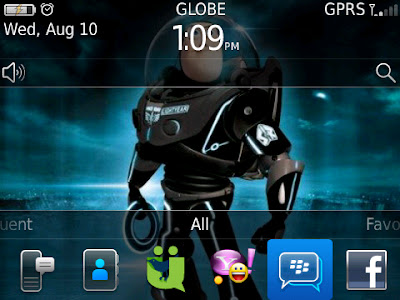













10 comments:
Nice post! But too bad, I don't have BB. I use Samsung, might recommend this to a friend
Hey there! Samsung is good phone too! Thanks in advance for sharing this with your friends :)
Thanks for the info, very helpful!!! Hope you don't mind, i'll repost...
Surely, Jin. Glad it helped you in one way or another. :)
Here's my site...
http://mcdreamer.blogspot.com/2011/08/blackberry-shortcuts-and-tips.html
Thanks, Jin. Commented on your post as well.
may i ask, how can i send multiple photos using Bluetooth. i have my Blackberry curve 9300. thanks.
Hi! I don't think you can send multiple photos via bluetooth. Tried it on my Bold. Selecting multiple pictures allows you to send it only to either Email, MMS, Twitter or Facebook
Oh I see. your tricks and tips are very helpful and it's so nice to read your blog about blackberry.
Thanks! Glad it helped. I have just published a new entry about BlackBerry. You may view it on the homepage.
Post a Comment
Don't choose Anonymous! Indicate your name or alias please.